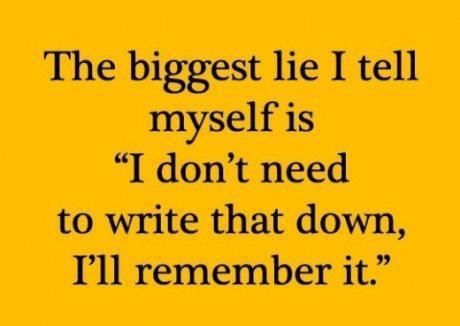1 Readings, Assignments, Labs, Tests, and ToDoIndex
- Read (at least) these things (All The Words):
- Week 06 Notes HTML – this file – Read All The Words
- Unix Shell I/O Redirection (including Pipes)
- List of Commands You Should Know
- Video Tutorials on Lynda.com
- Create your lynda.com account and watch Unix for Mac OS X Users
- 6. Directing Input and Output 20m 39s
- Standard input and standard output 1m 24s
- Directing output to a file 4m 13s
- Appending to a file 2m 44s
- Directing input from a file 5m 28s
- Piping output to input 4m 40s
- Suppressing output 2m 10s
- 7. Configuring Your Working Environment 41m 28s
- Setting command aliases 6m 59s
- saving aliases in your
.bashrcfile
- saving aliases in your
- Setting command aliases 6m 59s
- 6. Directing Input and Output 20m 39s
1.1 Assignments this weekIndex
Check the due date for each assignment and put a reminder in your agenda, calendar, and digital assistant.
- Read All The Words, Do, and then Submit via Blackboard:
- Assignment #03 HTML – working with files:
PS1, find, mkdir, mv - Bonus (optional) Assignment #04 HTML – the VIM text editor
- Assignment #05 HTML – using GLOB patterns and redirection
- Really do Read All The Words. You don’t get a second chance to get it right.
- Assignment #03 HTML – working with files:
1.1.1 WorksheetsIndex
The worksheets are available in four formats: Open Office (ODT), PDF, HTML, and Text. Only the Open Office format allows you “fill in the blanks” in the worksheet. The PDF format looks good but doesn’t allow you to type into the blanks in the worksheet. The HTML format is crude but useful for quick for viewing online.
Do NOT open the ODT files using any Microsoft products; they will mangle the format and mis-number the questions. Use the free Libre Office or Open Office programs to open these ODT documents. On campus, you can download Libre Office here.
- Worksheet #04 ODT – shell GLOB patterns and Aliases
- Worksheet #04 PDF
- Worksheet #04 HTML
- shell GLOB patterns (wildcards), Aliases:
alias, sum, unalias
- Worksheet #05 ODT – shell I/O redirection (including pipes)
- Worksheet #05 PDF
- Worksheet #05 HTML
- shell I/O redirection,
date, head, nl, tail, tr, wc
- Worksheet #06 ODT – Optional Bonus VIM Text Editor Practice
- Worksheet #06 PDF
- Worksheet #06 HTML
- This is an optional worksheet for a BONUS assignment using
vim - Optional command-line VIM tutorial: the
vimtutorprogram on the CLS. - Optional Reading: The VI (VIM) Text Editor
- Bonus (optional) Assignment #04 HTML – the VIM text editor
1.2 Lab work this weekIndex
- Bonus (optional) Assignment #04 HTML is ready
Assignment #05 HTML is ready
Finish the above assignments, which involve work on the worksheets.
1.3 Upcoming tests and quizzesIndex
Read the Test Instructions (all the words) before your first midterm test.
- First Midterm test: 45 minutes; in class 8am Thursday in Week 6 (February 12)
- First Quiz is posted (based on first Practice Test).
- Second Midterm test: 45 minutes; in class 8am Thursday in Week 9 (March 12)
Tests take place in your 8am lecture hour, not in your lab period.
1.3.1 Midterm Test #1Index
- Midterm #1 takes place 8am Thursday February 12 (Week 6) in your usual scheduled 8am lecture hour and classroom (not in your lab period).
- For full marks, you must read the Test Instructions before the test for important directions on how to enter your answers, your lab (not lecture) section number, and the test version number on the question sheet and the mark-sense forms.
- This test, and all the tests, are closed book, no aids, no computer. (You won’t have a cheat sheet at your job interview, either.)
- There may be more questions on the test than you can answer in the time allowed; answer the easy ones you know, first.
- A set of practice questions and answers for the first midterm test is posted: Practice Tests and Answers. The test content will be taken largely from this set of practice questions.
- Blackboard has some quizzes taken randomly from the practice test. See the Week 05 Notes HTML for details on the quizzes.